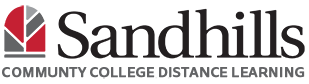Every Sandhills account comes equipped with OneDrive. OneDrive allows you to store and share files with others. To access your OneDrive, do the following:
- Go to office.com
- Login with your Sandhills credentials
- Click the waffle icon in the upper left corner and select “OneDrive” from the list. It will lead you to a dashboard with options to create new files or upload files. More options, such as sharing will appear once you’ve added content within your OneDrive repository.

For more information on what OneDrive is or how to get started, click here.
IMPORTANT NOTES:
- It is NOT recommended that you drag and drop files from OneDrive into Moodle to submit files as assignments. You must download the file from your OneDrive and save it locally on your computer. Then, upload the local file into Moodle.
- In computer labs on-campus, only access your OneDrive using the browser and NOT File Explorer.
For more information on how to use OneDrive, you can submit a ticket to the ITS Team as a Non-Moodle issue.