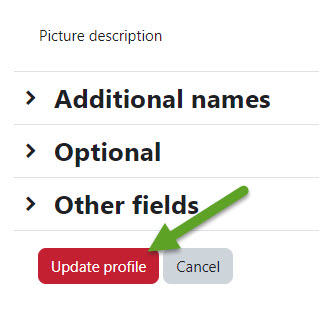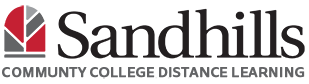Uploading your image as a profile picture helps your instructor put a face to the name. Please ensure the image you upload is school-appropriate.
- Login to Moodle
- In the top right corner, you should see your name or initials (in a gray circle). Click the circle to drop down the menu.
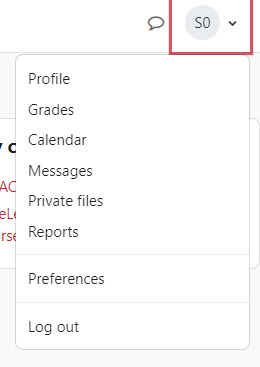
- Click “Profile” option and choose “Edit profile” from the user details section.

- Scroll down to “User Picture”. You can upload a photo by clicking the gray down arrow OR by dragging and dropping a file to the box.
NOTE: Please look at the list of accepted file types below the file upload box. Photos in any other format will not upload.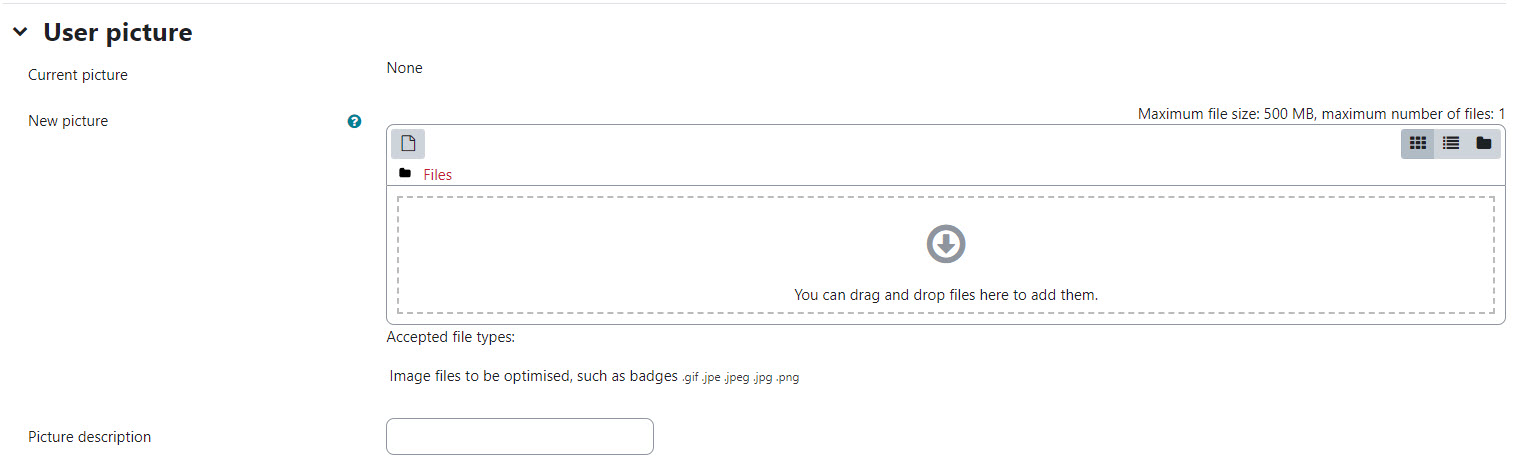
- Click “Update Profile” at the bottom of the page to save changes.