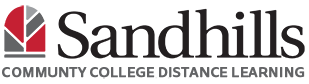- Log into Moodle and select the desired course.
- Find the assignment along the left hand side of the screen. Click the assignment to display it.
- Click the “Add submission” button
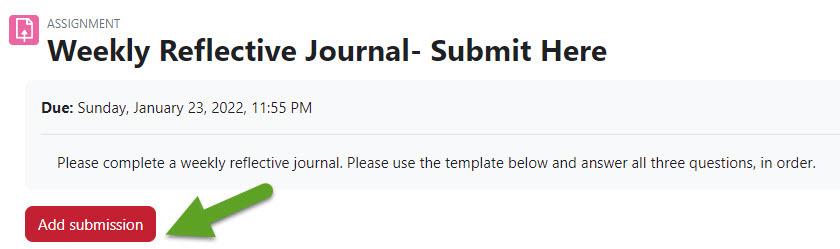
- There are two ways to upload your assignment (upload or drag and drop)
- Drag and Drop: From the file window, click to hold the file and then drag it to the submission box. Let go of the mouse to “drop” it into the submission box.
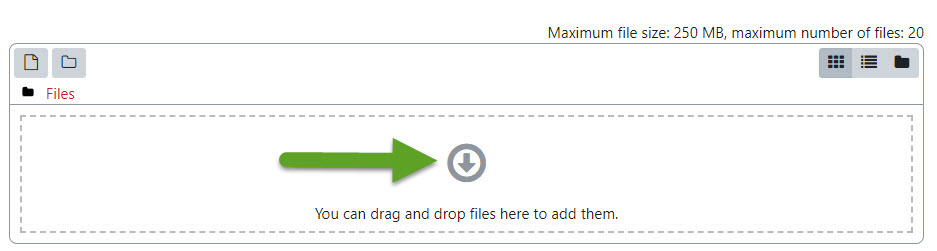
- Upload: Select the grey icon with the bended right corner and click the “Choose File” button.
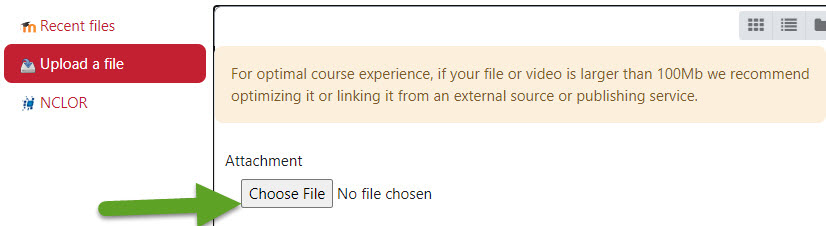 Choose the file you wish to upload from your file picker window and click “open” (you can also double click the file).
Choose the file you wish to upload from your file picker window and click “open” (you can also double click the file).- Make sure the “Author” field has your name.
- Click “Upload this file.”
- Select “Save changes”.

- Drag and Drop: From the file window, click to hold the file and then drag it to the submission box. Let go of the mouse to “drop” it into the submission box.
Confirm the assignment has been submitted, by looking at the “Submission status” field. It will say, “Submitted for grading” when completely uploaded to Moodle.
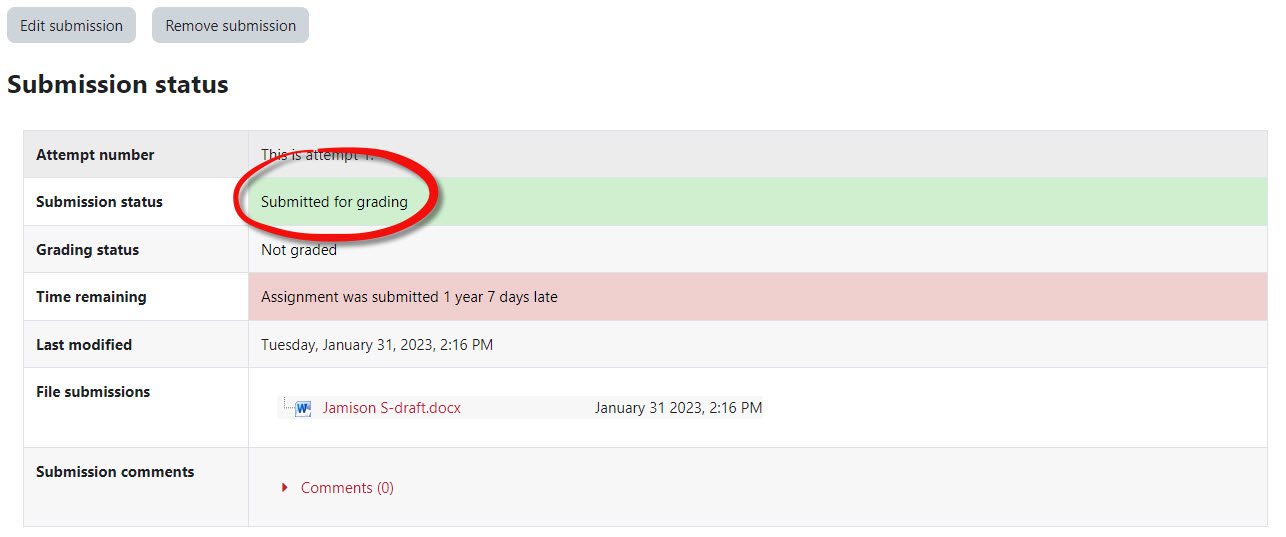
You can edit or remove the submission by using the gray buttons labeled “edit submission” and “remove submission” at the top.