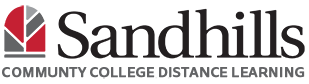SmarterProctoring is an assessment tool that may be used for exams in your classes. Follow these instructions to get started with with this tool.
Note: You will need to use Google’s Chrome browser in order to take your exam with SmarterProctoring. No other browser will be accepted.
- Find and click the SmarterProctoring portal link in your Moodle Course. Your instructor may call the link by different name, so please check with your instructor if you have any issues locating it.
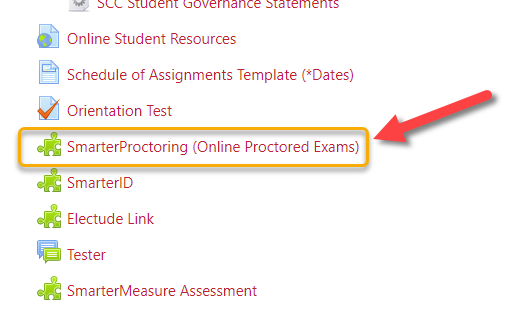
- If this is your first time using SmarterProctoring, you will be prompted to enroll. Fill in your name, phone number, and Sandhills email address, click “Save”, then click “Continue to Dashboard”.
- Find your final exam in the SmarterProctoring dashboard, and click “Start Exam”.
NOTE: You will not be allowed to enter exam outside of the time frame your instructor specified. - You will walk through the onboarding process, which typically takes 5-10 minutes. Once completed, SmarterProctoring will transition you to your Moodle exam. The video below can explain some of the onboarding steps more thoroughly.
If you prefer the PDF version of the video, click here for a student onboarding guide.