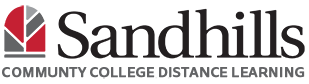You can send emails to your instructor from within your Moodle course using QuickMail. QuickMail is tied to your Sandhills email account.
To access QuickMail:
- Login to Moodle
- Choose a course.
- In the collapsible block drawer menu on the right, there is a box labeled “Quickmail”
- To create a new email, choose “Compose Course Message”.
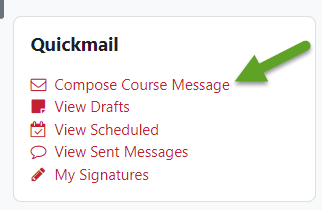
- Select the person you are sending the message to by clicking their name on the right and choosing “add.” (Note: You can remove a name from the recipient list by clicking the name again and choosing “remove.”)
A. Dropdown list of who you want to send the message to
NOTE: In the “To” dropdown, you have the option to send an email to everyone in the course, everyone in the course with a Teacher role, everyone in the course with a Student role, OR specific individuals by name.
B. Dropdown list of who you want to exclude the message from (optional)
NOTE: In the “Exclude” dropdown, you have the option to exclude everyone in the course with a Teacher role, everyone in the course with a Student role, OR specific individuals by name.
C. Email’s subject text box
D. Body text box to enter the message
E. Attachments area where you can upload files (optional)
F. Date picker to determine when you want the message to send (optional)
G. “Send Message” button to click upon sending email.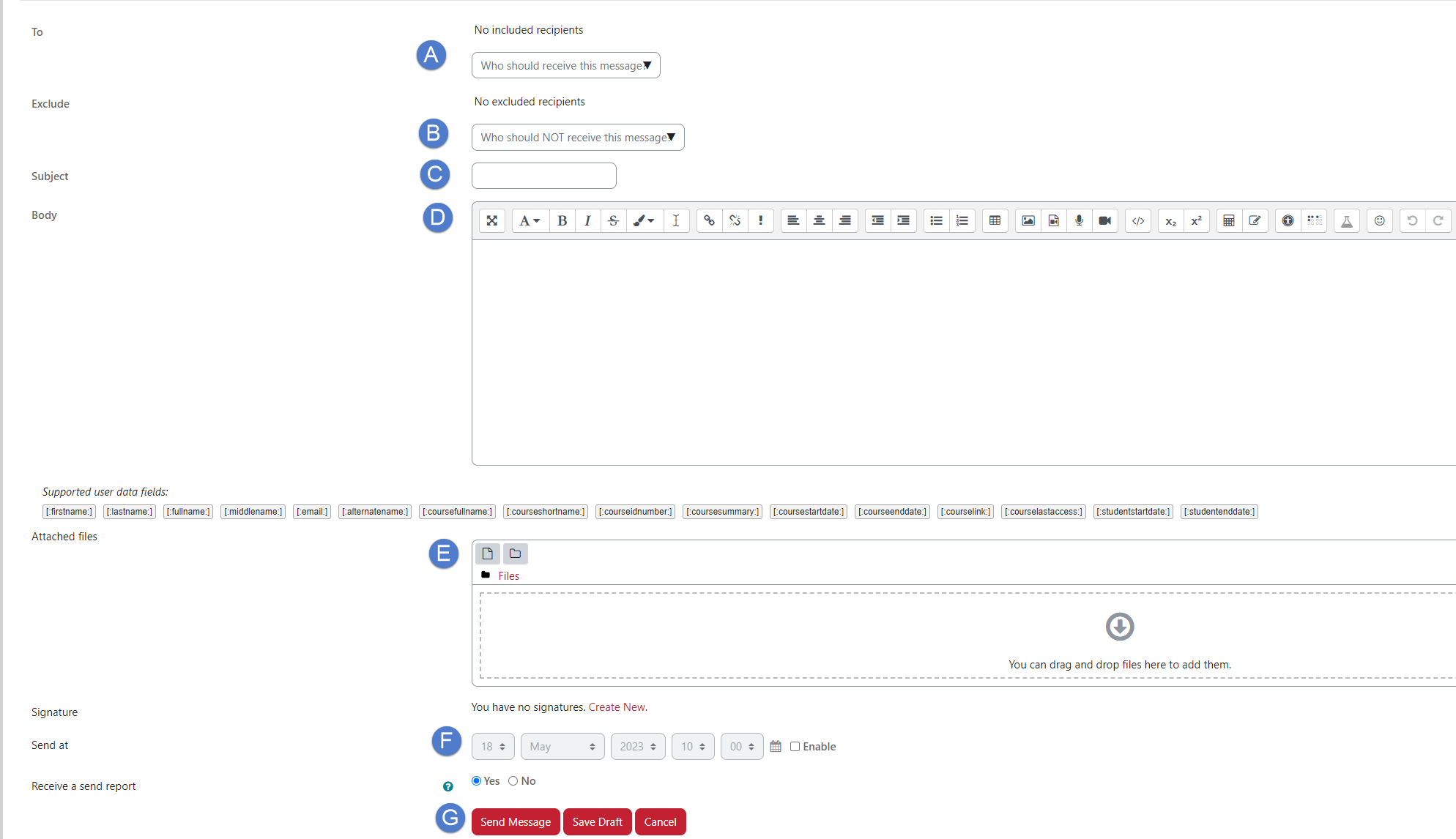
- You can also save your email as a draft, however, drafts are not sent to the recipients unless you select the “Send Message” button.